Version 2025.1
- New features
- Custom PowerShell VPN
- Cross-platform support for Hyper-V
- Portable licenses
- Devolutions PAM configurable in RDM
- Fully configure managed Gateway instances in RDM
- GSudo for elevated process launching instead of shell execute (runas)
- Elevated credentials for opening sessions
- Passbolt credential entry
- Google Workspace console
- AI assistant entry type
- CyberArk SIA (Secure Infrastructure Access)
- RDM as a Git signing utility
- Forms in documentation
- User synchronization with Active Directory (SQL Server only)
- TN5250 terminal
- Improvements
- Improved autofill in embedded mode
- New Custom + Inherited security setting
- Multiple checkouts for the same entry
- Customizable tiling for sessions and terminal connections
- More script dashboard improvements
- Sending Ctrl+Alt+End in nested RDP
- Import terminal colors from Windows Terminal and RoyalTS
- More Host entry type improvements
- Open a new tab while keeping the current tab focused
Thank you for updating Remote Desktop Manager (RDM) to version 2025.1!
For the full list of changes, check out the release notes.
Here’s a quick look at the most exciting updates:
New features
Custom PowerShell VPN
Create a custom VPN with a PowerShell script for Connect and Disconnect actions. This is perfect for integrating with VPNs that we don’t natively support — like Tailscale (coming soon as a dedicated entry!).
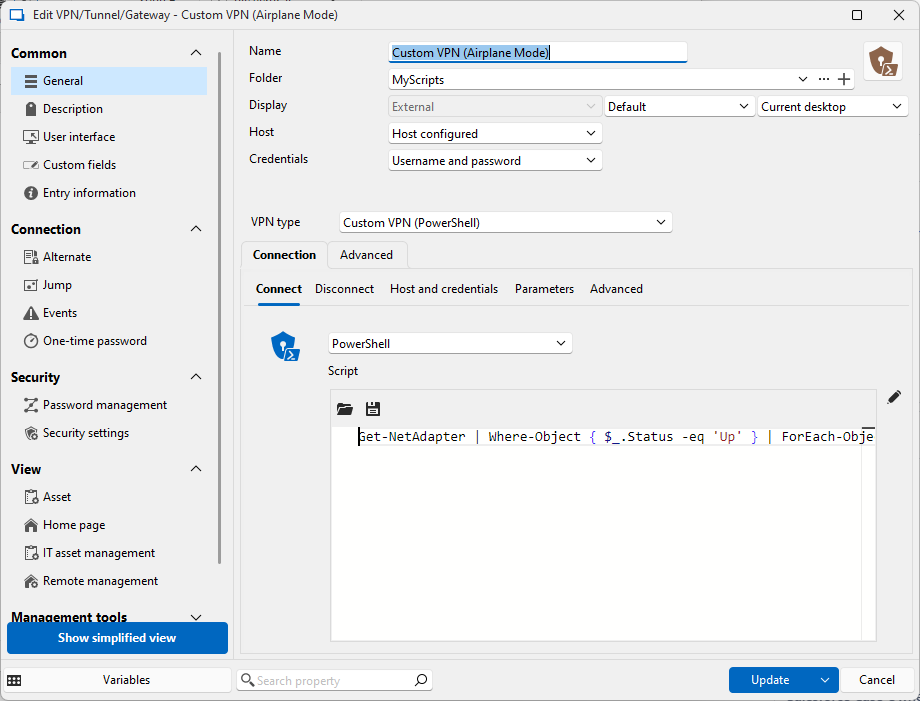
Cross-platform support for Hyper-V
With our switch to Avalonia UI, macOS users now have access to the Hyper-V dashboard, remote printers, remote services, and remote process — the same functions as the Windows platform!
Portable licenses
Some MSPs using our products have clients who also use them. For example, an MSP might manage their own data with Devolutions Server (DVLS) and RDM while their client uses Devolutions Hub for their business accounts.
As of 2025.1, RDM can optionally retain the license provided by its data source (DVLS, Hub, or SQL Server) for a set period. If another data source lacks a license, RDM checks for an available, unexpired one and uses it — connecting seamlessly without the other data source being aware of the license in question.
Devolutions PAM configurable in RDM
You can now configure Devolutions PAM directly within RDM, accommodating you wherever you want to work. You no longer need to navigate to the web interface to configure providers and propagation scripts!
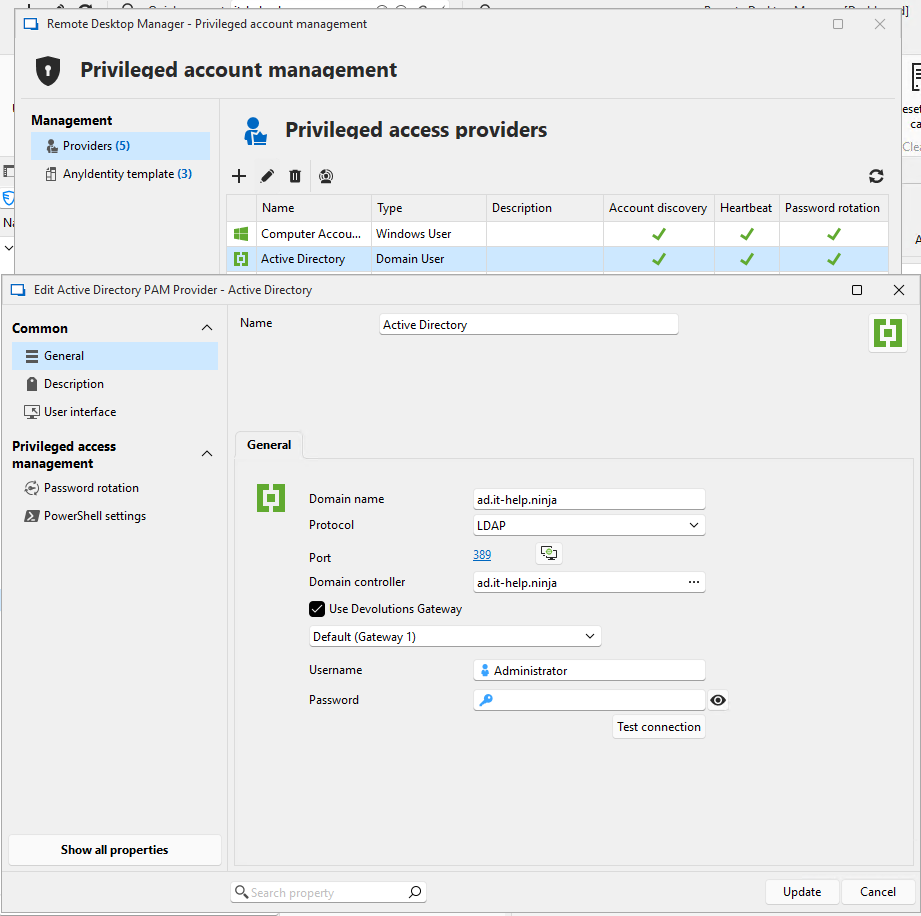
Fully configure managed Gateway instances in RDM
Built directly into RDM, managed Devolutions Gateway instances can be configured for Devolutions Server and Hub data sources. View and manage current sessions, logs, and configurations as needed!
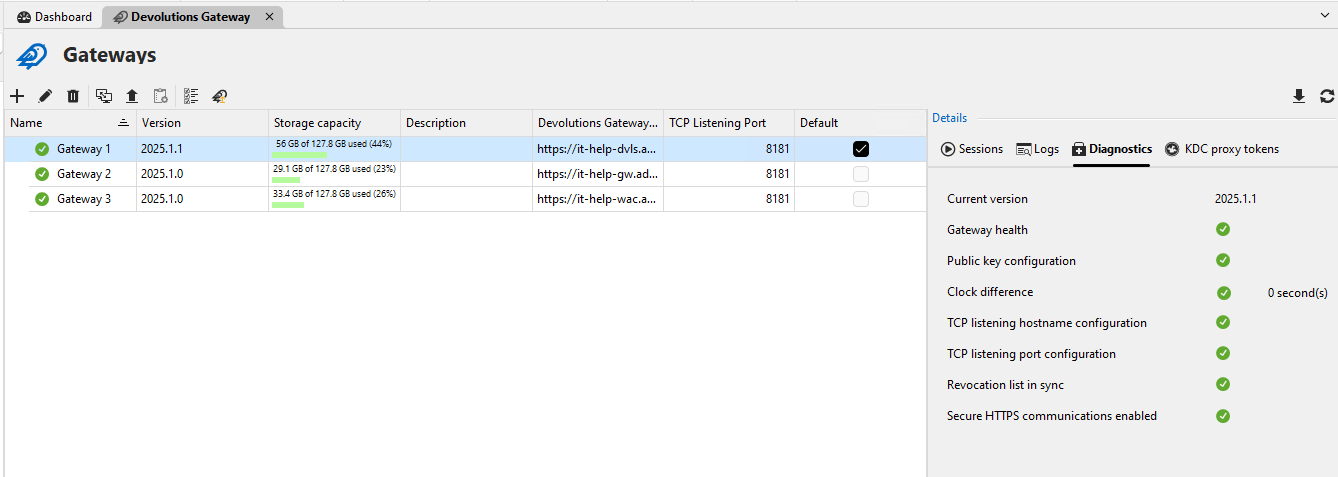
GSudo for elevated process launching instead of shell execute (runas)
When running elevated PowerShell scripts, the current technique with UseShellExecute + runas doesn't work all the time, so selecting "Run as administrator" doesn't have the desired effect. The GSudo utility works very well in cases where an execute shell does not work, eliminating the need to run RDM as administrator. Additionally, GSudo supports a configurable caching mode allowing a user to avoid having to repeatedly go through Windows UAC, which is not possible with ShellExecute (for example, you’re prompted for UAC every 15 minutes for elevated processes launched by RDM).
Elevated credentials for opening sessions
To avoid duplicating sessions when using a privileged account, you can now store a second set of credentials (such as My personal credentials) within a connection. This new feature also allows for direct password injection in an SSH terminal session for SUDO elevation, eliminating the need to copy and paste credentials.
Configure this feature in the Alternate section of your session’s settings. (The example below shows SSH with the ability to send a password for SUDO and SU.)
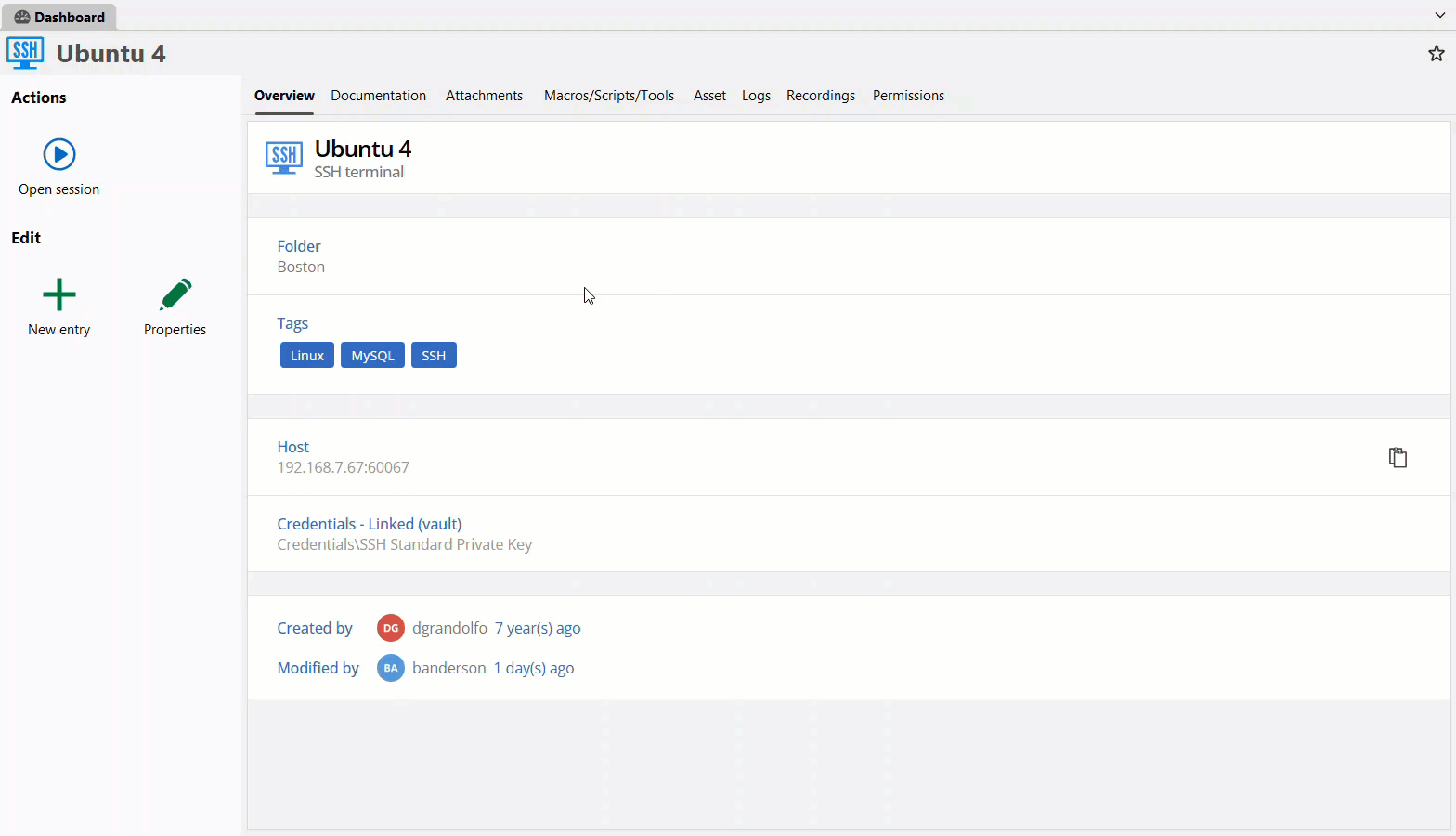
Passbolt credential entry
We’ve added support for Passbolt in RDM, giving the possibility for Passbolt users to use their credentials stored there for authentication against sessions in RDM!
Google Workspace dashboard
Following the success of our Microsoft Entra ID dashboard, we are bringing the same experience to Google Workspace! Now, you can manage users, groups, and properties directly from the console in RDM.
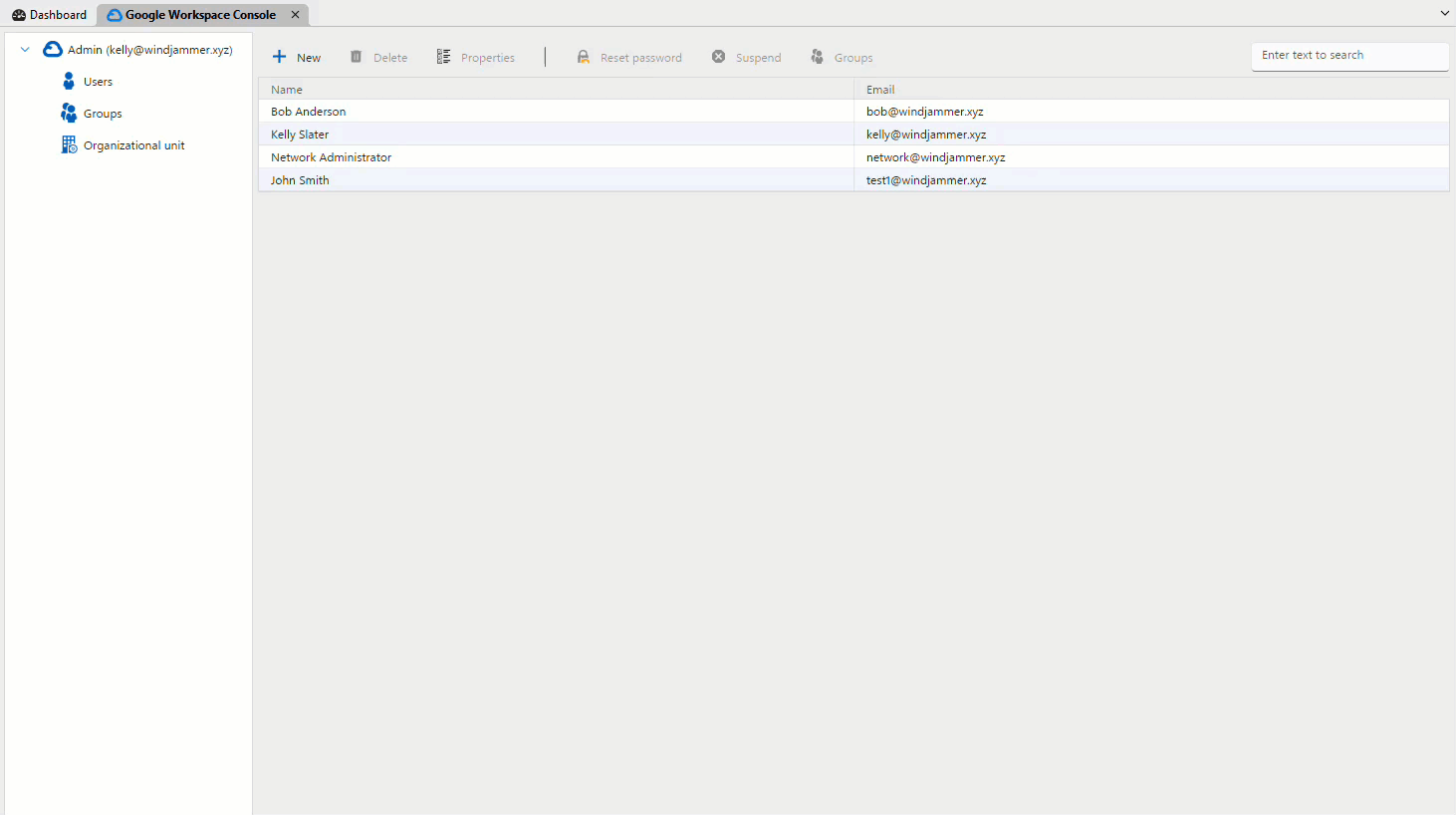
AI assistant entry type
Introducing AI assistant as a new session type! Open a basic chat with the ability to correct & summarize text in certain boxes with support for Ollama, OpenAI, Azure Open AI, Gemini, and (soon) Claude. You can also access an AI assistant from the RDM ribbon using the settings via File > Settings > AI Assistant.
CyberArk SIA (Secure Infrastructure Access)
Our CyberArk integration keeps expanding! You can now launch RDP and SSH sessions via CyberArk SIA [Secure Infrastructure Access, formerly Dynamic Privileged Access (DPA)]. Similar to Privileged Session Manager (PSM), CyberArk SIA secures your endpoints while RDM facilitates access to them.
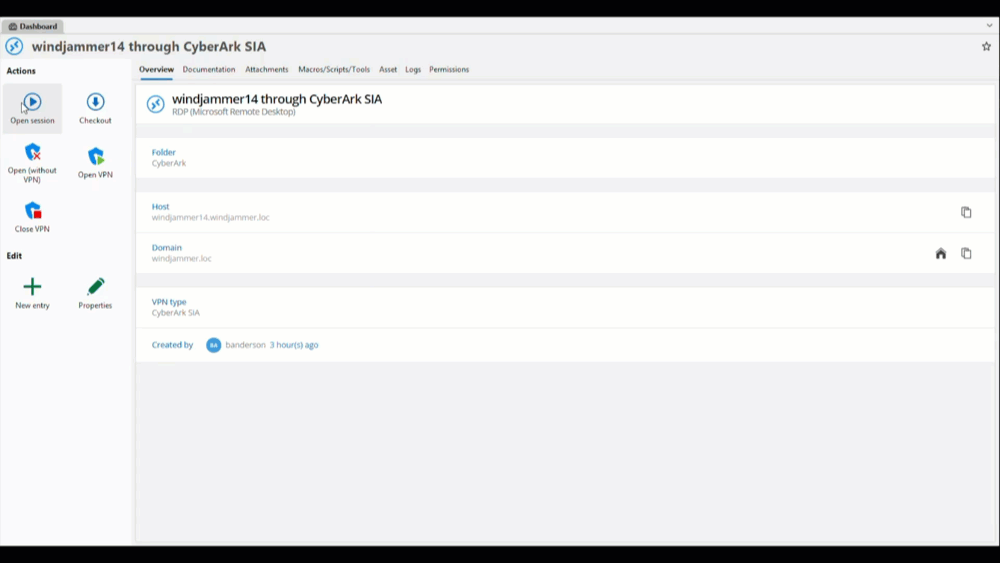
RDM as a Git signing utility
You can now use RDM to configure a key to be used by Git for code signing. The keys listed in the Local SSH Key Manager can be configured for this purpose.
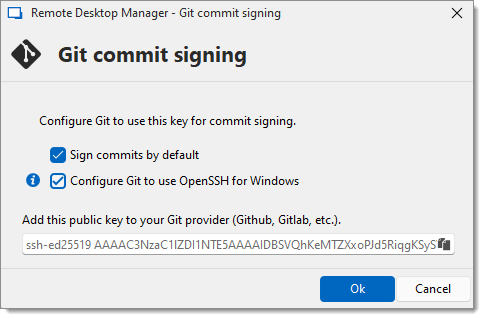
Forms in documentation
Create form templates (textarea, combo, and checkbox) in Documentation, allowing you to create a form to fill out for the endpoint and/or workforce when doing work, making it easier to input and centralize asset and endpoint information in RDM.
User synchronization with Active Directory (SQL Server only)
Sync AD users with SQL Server in RDM for easier onboarding and offboarding of users — especially useful for large teams not using Devolutions Server.
TN5250 terminal
We’ve added a 5250 terminal to all RDM platforms, allowing direct connections to IBM i Series (originally AS/400) mid-range servers. This is a minimal implementation of the protocol.
Improvements
Improved autofill in embedded mode
We’ve made major improvements to embedded autofill, fixing issues with websites requiring special events that can be only triggered by an extension content script.
New Custom + Inherited security setting
Granting custom rights to users often unintentionally removes rights from other users. The new Custom + Inherited setting in 2025.1 for SQL Server and DVLS ** ** ensures that existing rights remain intact, making permission management smoother and less frustrating, especially when handling large subsets of users and entries.
Multiple checkouts for the same entry
We’ve added the possibility for users to checkout an entry multiple times, giving users the ability to multitask and collaborate on specific tasks that use the same entry.
Customizable tiling for sessions and terminal connections
Save window layouts for sessions and broadcast inputs for terminal connections, making it easier to multi-task and broadcast multiple commands for SSH.
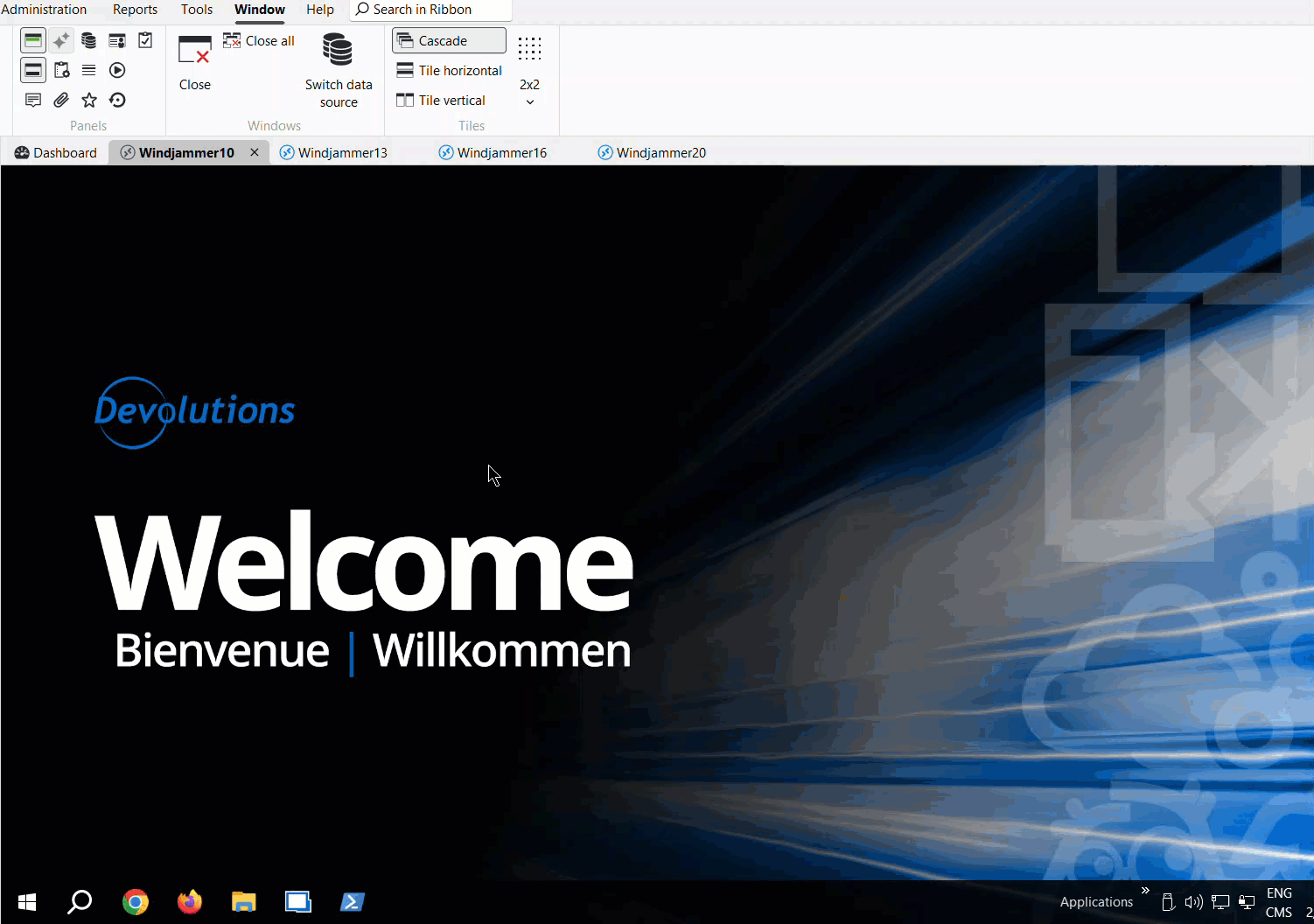
More script dashboard improvements
The script dashboard (v. 2024.1) centralizes and streamlines script execution, allowing IT teams to manage scripts with variables, execute them easily (especially in a PAM context), and access frequently used scripts via a favorites list.
- Default view now displays a list instead of tiles
- Support for a local folder in Settings
- Addition of an action panel on the left
- Ability to generate a PowerShell script from a description in the PowerShell script entry (session tool)
- Support for the Devolutions Script Library from GitHub
Sending Ctrl+Alt+End in nested RDP
Just like Ctrl+Alt+Del, you can now send Ctrl+Alt+End in nested RDP sessions! (Ctrl+Alt+End is a keyboard shortcut used in a Remote Desktop Session to display the security dialog box.)
Import terminal colors from Windows Terminal and RoyalTS
Moving from Windows Terminal or RoyalTS to RDM? You can now import their terminal color settings into RDM.
More Host entry type improvements
- Added a “default template” feature, which allows selecting a "default" or "primary" template in the properties of host entries
- Introduced a new button in the dashboard and in the contextual menu (right-click menu) of the host entry for opening sessions in the classic way, prompting you to select one of the templates configured in your host entry
- Improved support for VPN handling
Open a new tab while keeping the current tab focused
We’ve introduced a button in the status bar that lets you open a new tab while keeping the current tab focused. Easily accessible from the lower-right corner of RDM, this button simulates open sessions in the background. When the anchor icon is blue, newly opened sessions (batch or individual) will launch in the background.