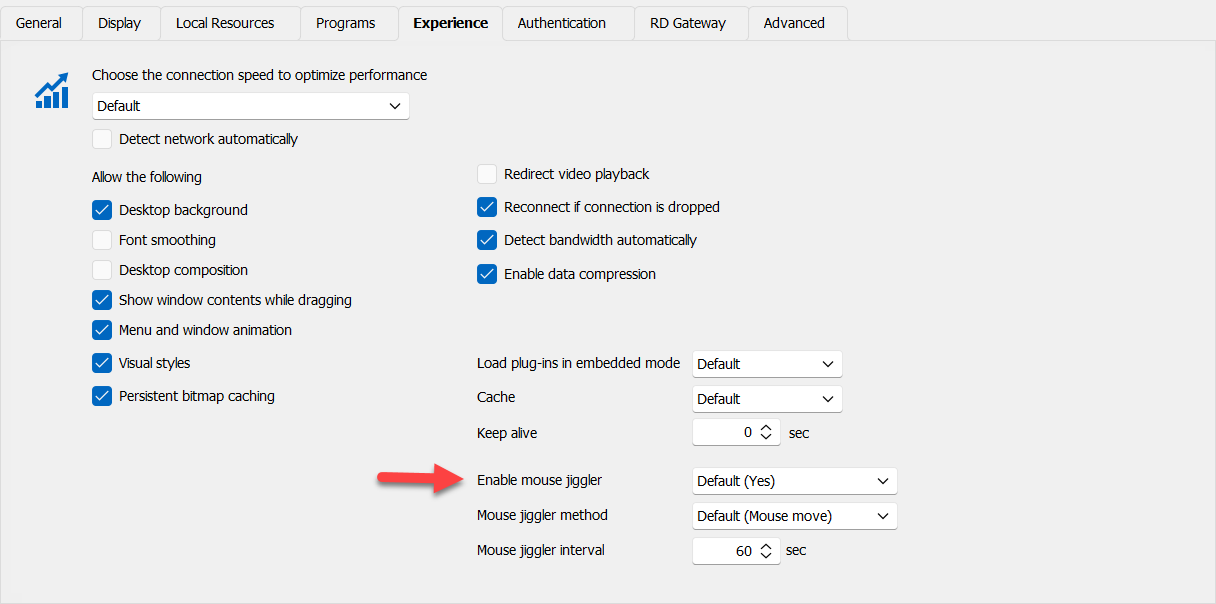What's New in Remote Desktop Manager 2023.3
Greetings! We’re delighted to announce that Remote Desktop Manager 2023.3 is now available. This is the third and last major update for 2023, and many of the additions and improvements are the result of feedback from members of our global user community.
If you want to see the full and very long list of changes, please see the release notes.
Here’s a quick look at the most exciting new additions & improvements below!
New Features in Remote Desktop Manager 2023.3
Credential - New entry for X.509 Certificates
We are introducing a new credential entry for X.509 certificates, often used as an alternative to passwords.
This will help improve support for RDP Smart Card authentication - and store the full X.509 certificate (public and private portion) for injection into an RDP virtual Smart Card.
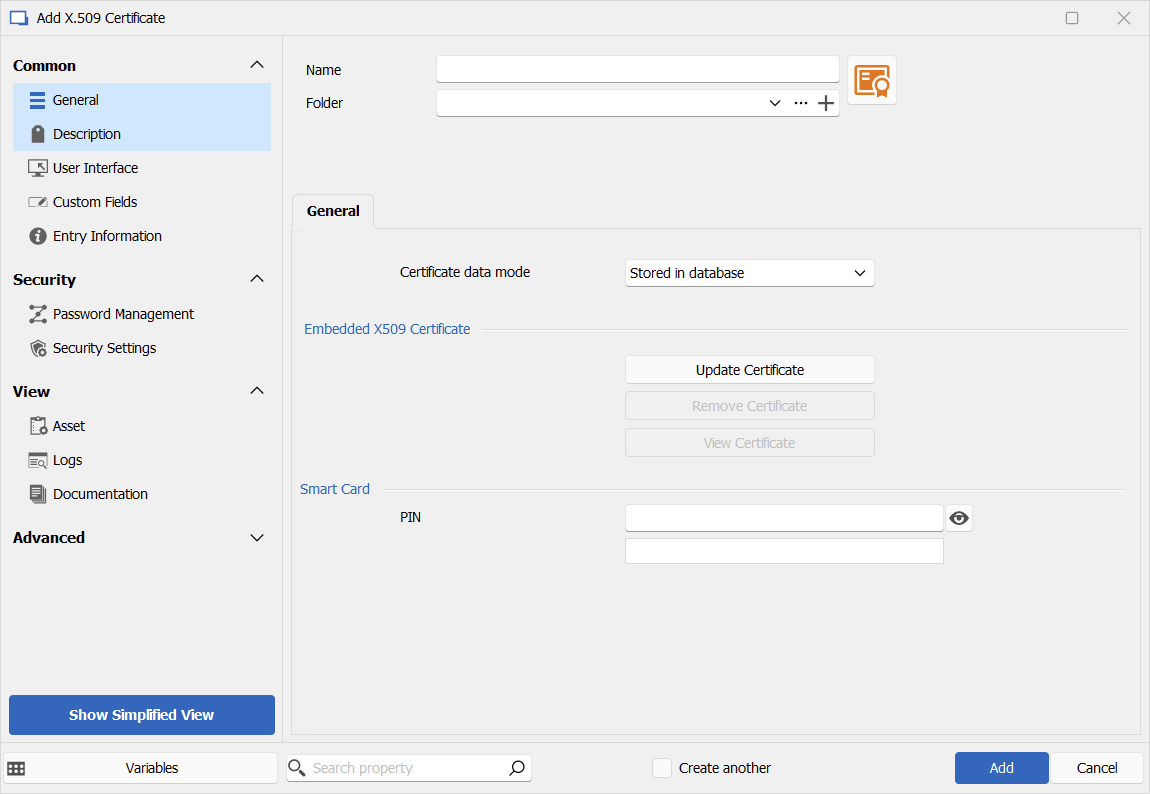
Introducing Lansweeper!
There is now an integration for Lansweeper in RDM! Please see our blog post for the details - Introducing Lansweeper in Remote Desktop Manager
BeyondTrust Password Safe Credential
For BeyondTrust users in RDM, we’ve added a new credential type that will allow you to retrieve credentials from Password Safe and use them to authenticate against various other session types in RDM. The use of the My Account Settings option is the highlight in this new addition as it provides the ability for users to use their respective BeyondTrust account and from there retrieve credentials to which they have access to.
Built-in iDRAC Connection Entry
RDM now supports iDRAC (Integrated Dell Remote Access Controller) as an entry type. With RDMs' built-in integration for iDRAC v7-9 connections, you can manage your servers quickly and easily, from startup to shutdown. Unique to RDM is support for all three available iDRAC protocols: VNC, VNC over WebSocket, and Native (Avocent KVM). Through the reverse-engineered Avocent KVM protocol, ensure the seamless management of every server straight from RDM.
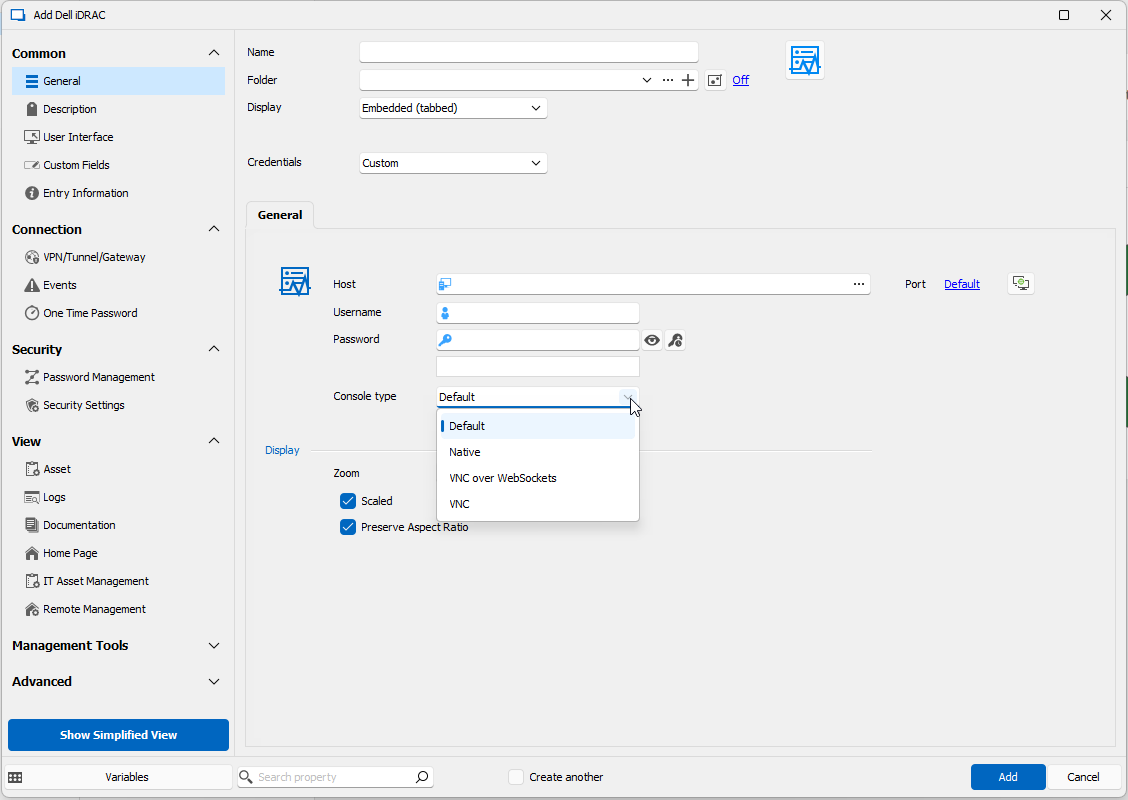
Feature Enhancements in Remote Desktop Manager 2023.3
Session Recording - View and download recordings in RDM
It is now easier to view recorded sessions directly in RDM! The Root Dashboard now displays a dedicated tab to view recordings for all sessions. Recordings are also accessible via the right-click menu under the View sub-menu. This will give you an all-in-one interface to view and download recordings for supported sessions.

Delinea Secret Server Single Sign-On (SSO) is Now Supported in Remote Desktop Manager!
SSO with Delinea Secret Server is now available in RDM. Please see our blog post for details - Delinea Secret Server Single Sign-On (SSO) is Now Supported in Remote Desktop Manager!
Version Management - Prompt to update to a supported version
We are introducing improvements to the way we handle unsupported versions of RDM. When the RDM version is lower than the minimum version required, a prompt is displayed to offer to update RDM. This will make managing large RDM deployments easier so that everyone uses up-to-date copies of RDM. Below is a preview of a prompt to update to a supported version. Please note this is a setting to enable and not the default behavior. Click here to learn more about version management.
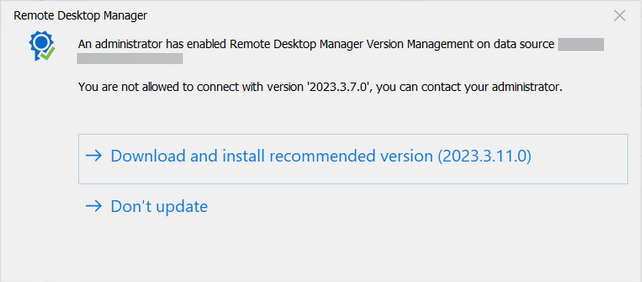
Options - Sync some of your User Settings between platforms
RDM has numerous local configuration settings in “File” → “Options.” This means that, up until now, you had to reconfigure your environment on each platform you switched to, whether it was Windows PC, macOS, or Linux. Starting with 2023.3, you can now easily hide archived, disabled, and expired entries to keep your Tree View settings synchronized.
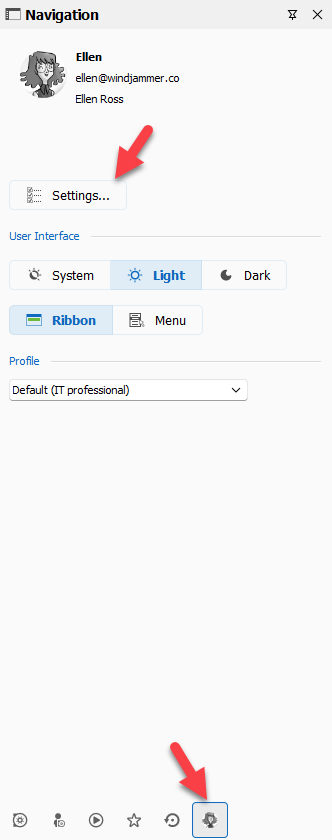
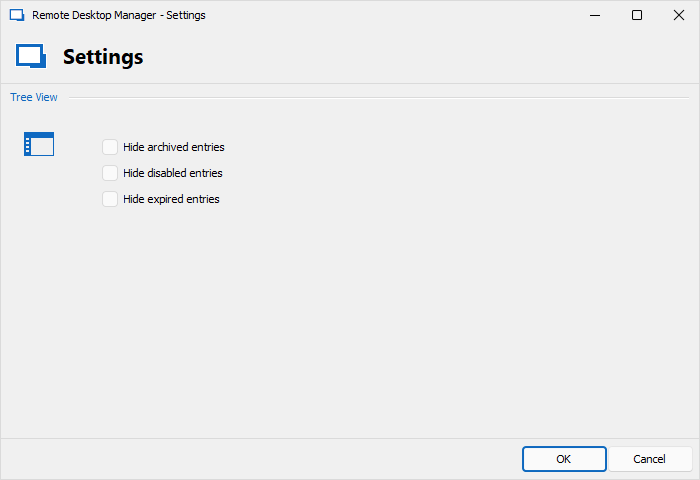
RDP - Mouse Jiggler
Windows systems have various security policies to prevent malicious acts. One policy is a timeout on inactivity which would lock the operating system and also close any live remote desktop connection. To prevent this, we are introducing a parameter called “mouse jiggler” to simulate user inputs in the RDP ActiveX itself. By default, mouse movement is the input sent but you can also choose to simulate function keys. To enable this new function, simply navigate to the Experiences tab in the Settings of your RDP Session!