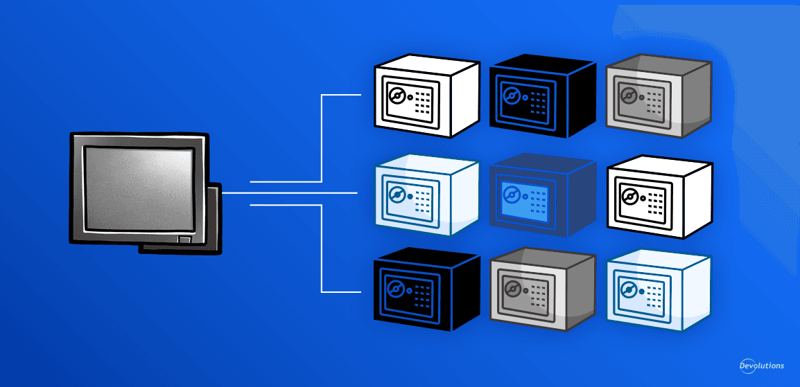Remote IT staff, third-party IT consultants, and distant network locations all share a common trait: the need for a secure and easy-to-use connection. Devolutions Gateway fulfills that need as a lightweight alternative to traditional VPNs. Instead of giving unrestricted internal network access, Gateway instances grant access only to allowed protocols and users, and are installed on specific network segments with only allowed protocols and users granted access.
When combined with Remote Desktop Manager (RDM) and backed by a self-hosted Devolutions Server (DVLS) or cloud-hosted Devolutions Business Hub data source, Gateway gives users one-click remote sessions backed by audit logs and role-based permissions.
The question then arises: How are these platforms kept up to date with multiple Devolutions Gateway instances?
Centralizing Devolutions Gateway management
With the latest 2025.1 releases for Devolutions Gateway, RDM, and data sources DVLS and Hub Business, you can now control and upgrade your Gateway instances from a single pane. Whether using the web-based interface in DVLS, Hub Business, or RDM, you can control the exact version to upgrade to. If you have many instances, use the bulk upgrade feature to upgrade every instance simultaneously!
Installing and configuring the Devolutions Agent and Gateway instance
- Navigate to the Devolutions Agent download page (a system service for controlling privileged operations) to get the latest release currently available as an MSI.
- Launch the Devolutions Agent installer on the Devolutions Gateway instance host system and choose the
Devolutions Gateway Updateroption (default).
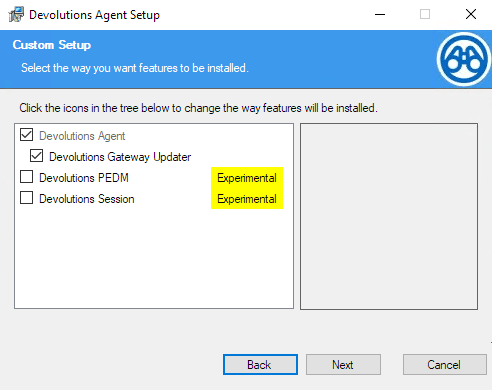
- Once installation is complete, navigate in Devolutions Server or Hub Business to
Administration>Devolutions Gatewayto perform any needed upgrades.
Upgrading an instance in practice
Now that the Devolutions Agent is installed, you can upgrade an individual Devolutions Gateway instance or all instances simultaneously with the Bulk Upgrade toggle. Before updating, use Gateway’s conveniently built-in free disk space display to double-check that the host system has enough disk space, which is especially useful when recording sessions!
Not limited to the web interface, with RDM, you can also fully manage your Devolutions Gateway instances, including updating them through the Devolutions Agent. Navigate to the Administration ribbon in RDM and select the Devolutions Gateway button. Select the Update tab under details, or the update icon.
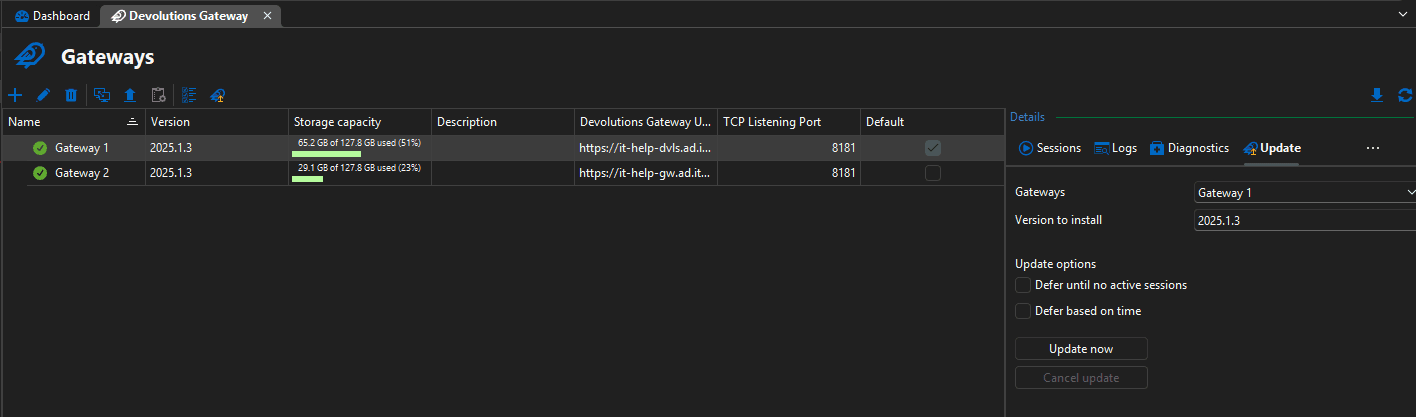
Keep Gateway instances up-to-date with centralized management
All Gateway customers, whether running a single instance or running hundreds as a managed service provider (MSP), will benefit from easy upgrades of remote Gateway instances. Devolutions is constantly innovating: to take advantage of new features and the latest bug fixes, discover how to use the newly released centralized management to save you time and keep operations running smoothly!

 Adam Listek
Adam Listek

 Marc Beausejour
Marc Beausejour