For IT pros, sysadmins, and tech-savvy users who manage remote connections and credentials, the question isn’t whether you need a tool — it’s which one do you need. And if you’ve been on the fence about trying Remote Desktop Manager Free (Solo edition), we’re here to tell you: it’s faster and easier than you think.
This guide walks you through setting up RDM Free from scratch. Just you, the download button, and a working setup in less time than it takes to drink a coffee.
Why start with RDM Free?
RDM Free is the easiest way to experience the power of Remote Desktop Manager without the commitment, cost, or complexity. It’s the same core experience that thousands of professionals use every day to manage remote sessions, securely store credentials, and boost productivity.
-
No license keys or mandatory registration
-
No trial countdown
-
No hidden limitations
-
Just a fast, professional experience
If you’re looking for a secure and centralized way to manage RDP, SSH, VNC, ARD, SFTP, PowerShell, Telnet, web pages, and more, this is where you start.
Already convinced? Download it now and get set up faster than reading this article.
Step 1: Download and install (2 minutes)
1 - Go to the RDM Solo edition page or download it directly in step 2.
2 - Download the installer and run it.
3 - Choose Typical Installation (recommended).
Step 2: Choose your preferences (1 minute)
When RDM Free launches, the app guides you through an onboarding process to personalize and optimize your setup experience.
1 - Choose your data source: Next, you’ll be prompted to create a data source. The default choice is SQLite (Local) — simple, secure, and ready to use.
2 - Choose your profile: Select how you intend to use RDM. Options include IT professional and Business user.
3 - Choose your display menu: Decide how RDM looks. Choose between the classic Ribbon or the streamlined Menu bar.
4 - Choose your theme: Choose between Light, Dark, or let RDM follow your System settings.
5 - Define your update preferences: Choose how often you want to receive updates.
This onboarding flow helps you customize the RDM interface based on your role and preferences — making it easier to dive in from the very beginning.
Your default data source is encrypted and stored locally. You can migrate or upgrade later.
Step 3: Add your first session (3 minutes)
It’s now time to add your first connection.
1 - Select the New entry button (+).
2 - Choose the session type — for example, RDP (Microsoft Remote Desktop).
3 - Enter the target machine’s details:
-
Name: Descriptive title (e.g., “Server room endpoint”) -
Host: The remote machine’s address
-
Credentials: Enter a username and password or link the session to an existing credential entry
4 - Select Add.
You’ll see your new session in the navigation pane. Double-click to launch it — and you're in.
You can also import sessions in bulk if you're coming from another tool.
Step 4: Secure your credentials (2 minutes)
Storing credentials safely is where RDM really shines.
1 - After adding your RDP session, go back in new entry and click on Credential management.
2 - Select the Username and password entry.
3 - Enter your username and password once — RDM encrypts and stores it securely.
4 - Select Add.
5 - Open the context menu (right-click) of your new RDP session and navigate to Edit > Edit entry. From the Credentials drop-down menu, select Linked (vault). Alternatively, you can create a folder, link your credentials to it, and then use inheritance on your sessions within that folder.
6 - Select Save.
Now every time you launch the session, your credentials are handled automatically.
Upgrade later to the team edition to integrate with external password vaults (1Password, Keeper, LastPass, and more!), Active Directory, or PAM systems (CyberArk, Delinea, BeyondTrust, One Identity).
Step 5: Explore time-saving features (optional)
With just the basics, you're already operational. But RDM Free also includes:
-
Tabbed session management with split-windows
-
Credential inheritance
-
Quick connect bar
-
Multi-factor authentication
-
Built-in automation tools like PowerShell, GSudo, scripts and macros, Shell elevation, etc.
The TL;DR: Why not try?
You don’t need to commit to a big deployment. You don’t need hours to evaluate. You don’t even need to create an account. You just need 10 minutes.
Want to see how RDM Free fits into your long-term workflow? Check out this deeper dive on its key features to explore what you can do beyond the basics and how it compares to other remote desktop management solutions.
Whether you're managing a handful of machines or a full test environment, RDM Free gives you structure, security, and speed.
Download RDM Free now. Your first secure session is just minutes away.
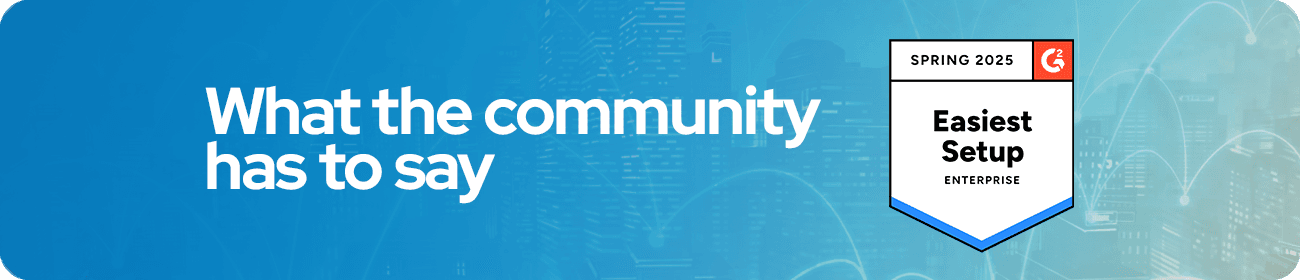
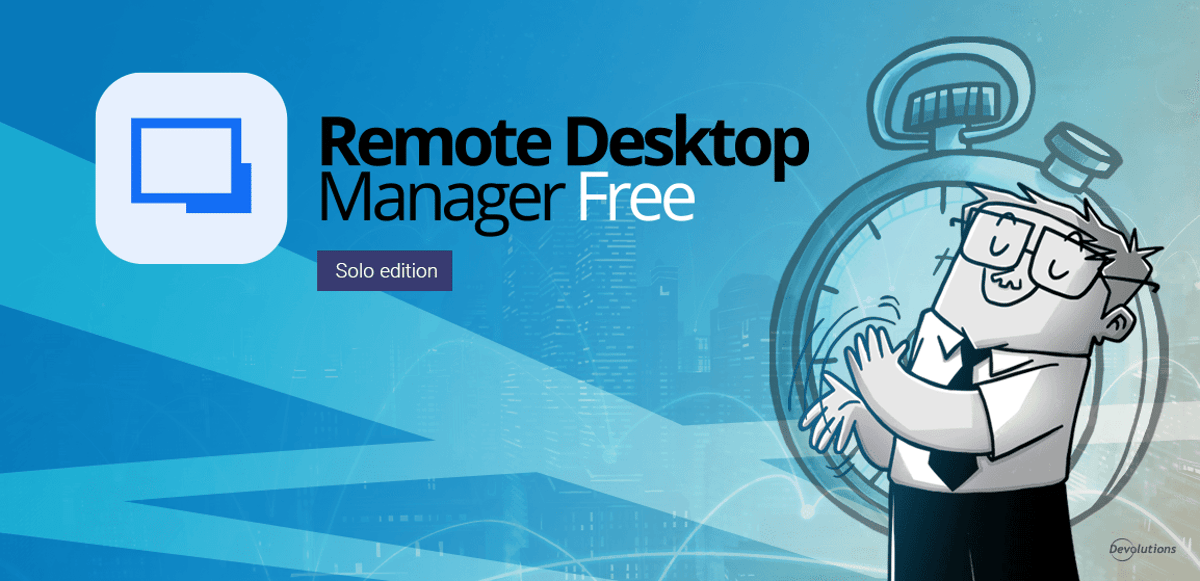
 Marc Beausejour
Marc Beausejour
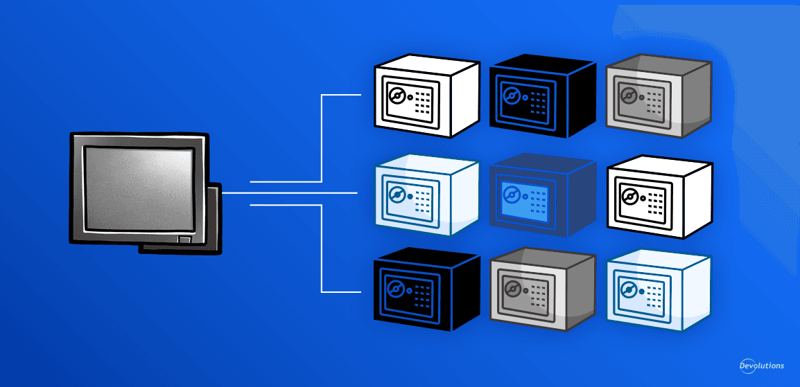

 Matt Miller
Matt Miller